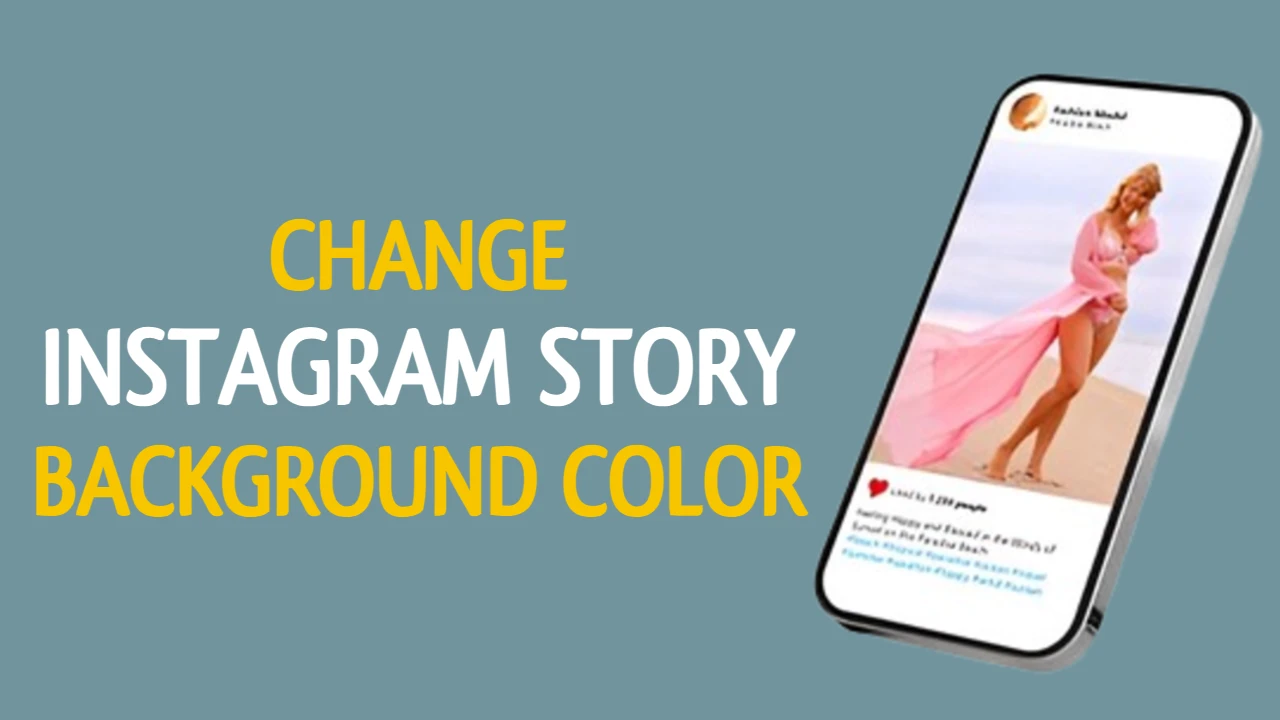Have you ever thought of changing the background color of your Instagram Story to match your photo, video, or any other content to make it look better?
Whether you’re sharing a photo, video, or quote, reposting a story, changing the background color of the same according to the content would add a creative touch to the story and make it visually appealing for the viewers.
In this article, I’ll show you how to change the background color of your Instagram Story quickly and easily without using any third-party apps. I’ve made this simple with a quick, step-by-step guide!
How to Change Background Colors on Instagram Story
Method 1: Change Background Color When Reposting a Post
Step 1: Open the Instagram App on your device.
Step 2: Tap the share icon (paper airplane) below a post that you want to share on your story.
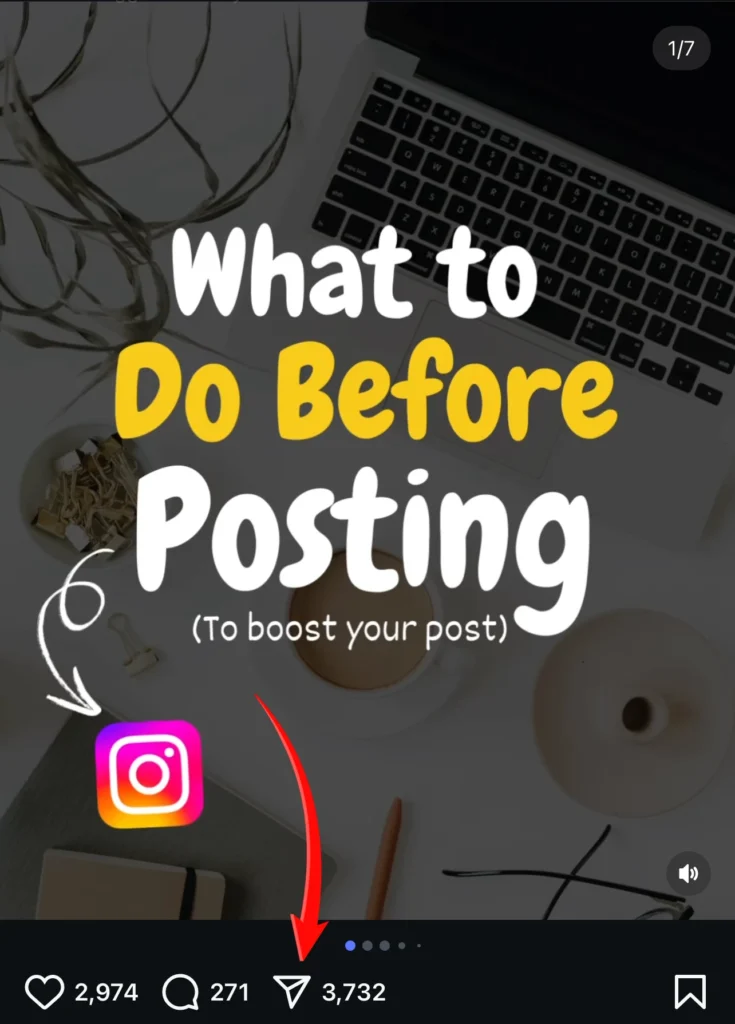
Step 3: Tap the Add post to your story option.
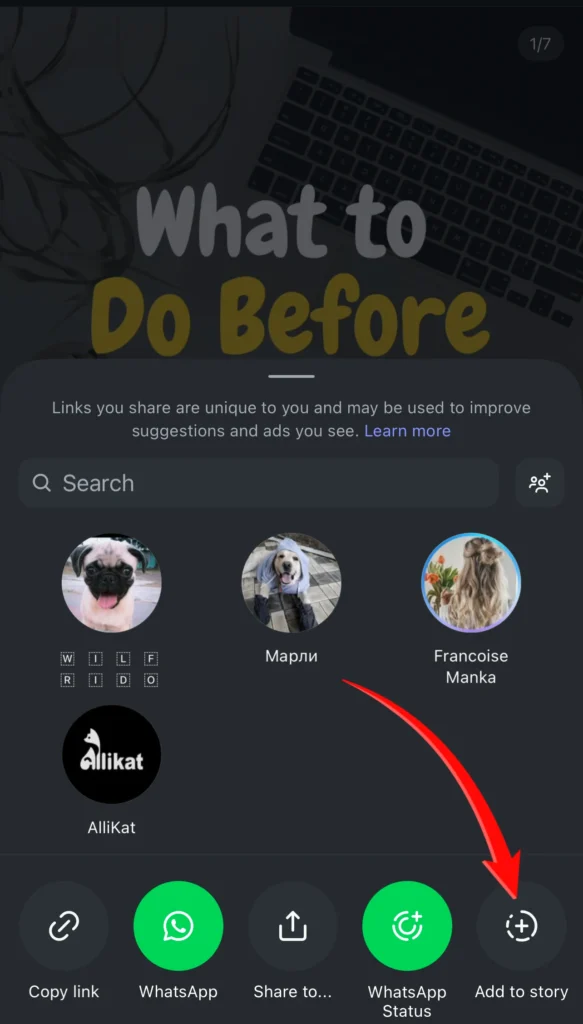
The background color would automatically be generated by Instagram, matching the colour of the post that you shared
Step 4: Tap on the three dots in the top-right corner of the screen.
Step 5: Tap on Draw from the available options.
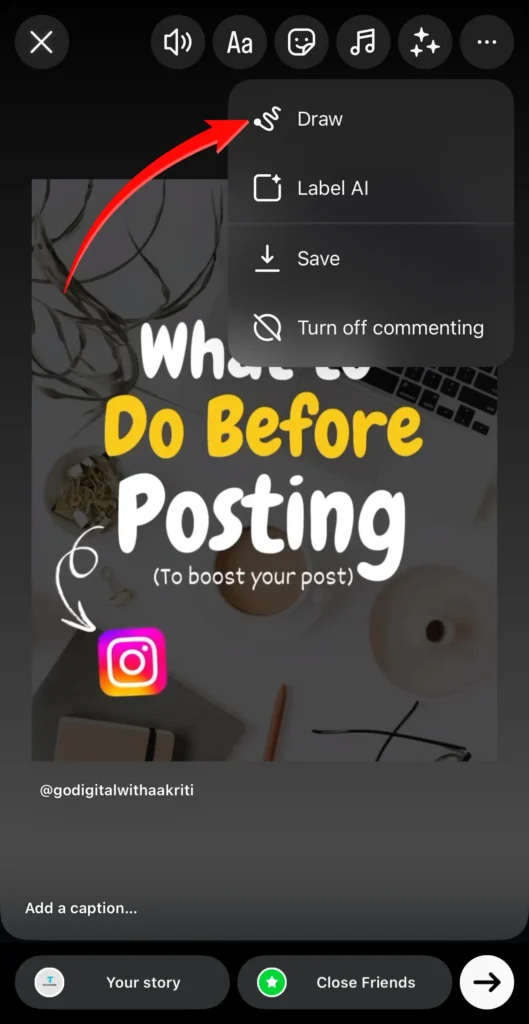
Step 6: Choose the color of your choice from the color options available at the bottom, or tap and hold any color to open the full color palette and select any color as per your choice. You can also select a color from the post by the color picker (pen icon).
Step 7: Tap and hold anywhere on the shared post or the background of the post until the whole background is filled with the color that has been selected earlier.
Step 8: Tap on Done in the top-right corner of the screen.
The entire background of the story would be changed without changing the position of the post shared. The position of the post can be manually changed after that.
Method 2: Change Background Color for Text-Only Stories
Step 1: Open the Instagram App on your mobile.
Step 2: Tap on the + (plus icon) in the center at the bottom of the screen.
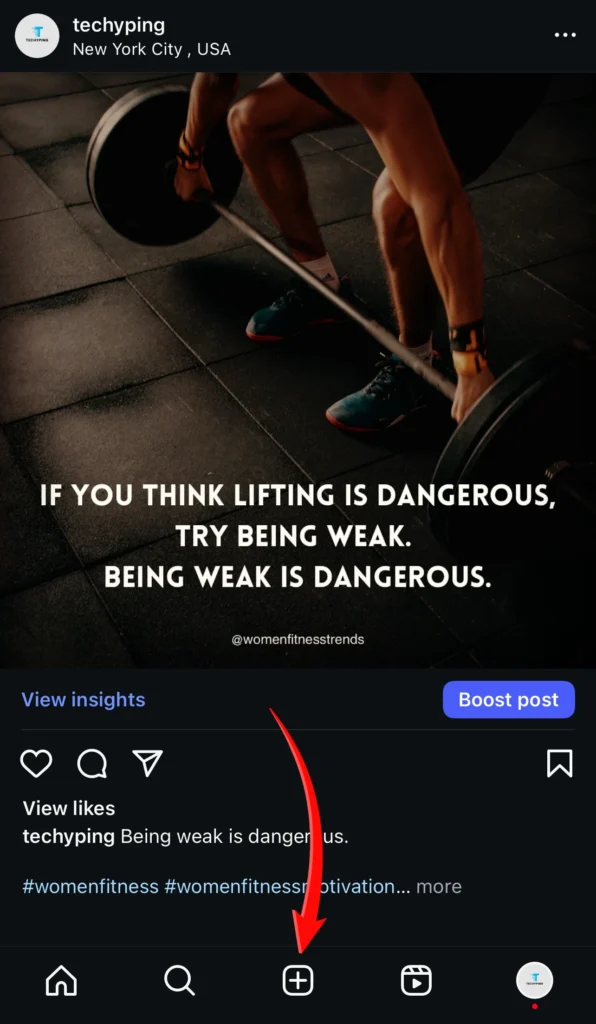
Step 3: Tap Aa (Create) option to open a text-only story.
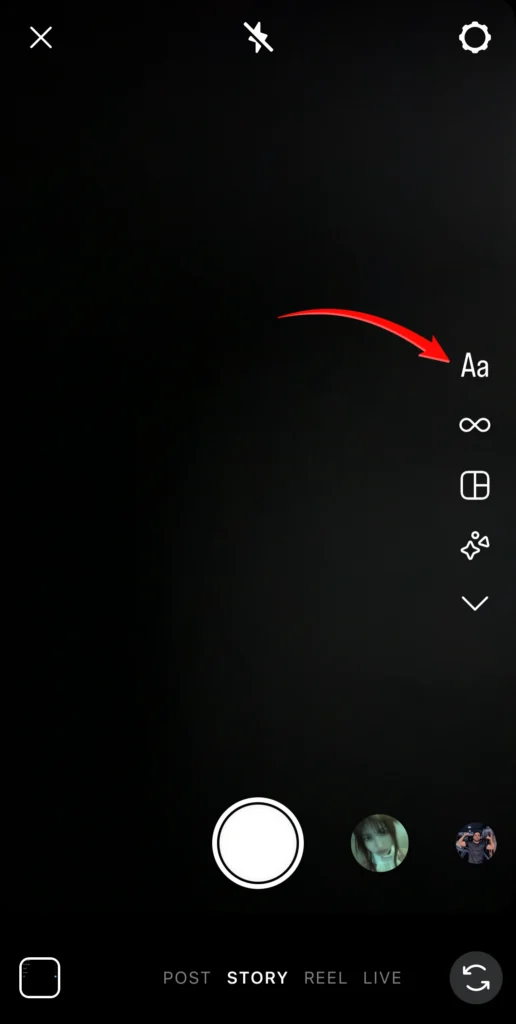
Step 4: Tap the color circle in the bottom-right corner to change the color of the background for your quotes or texts on the story.
You can now share the texts or quotes as a story. This is a very helpful feature for quotes, announcements, or questions on your story.
These methods would help you get the best results, changing the background color of the story to grab your audience’s attention. Changing the background color of your story is a very simple way of making your story creative, whether you’re reposting a story, typing a message or quotes, or making your story creative with photos.