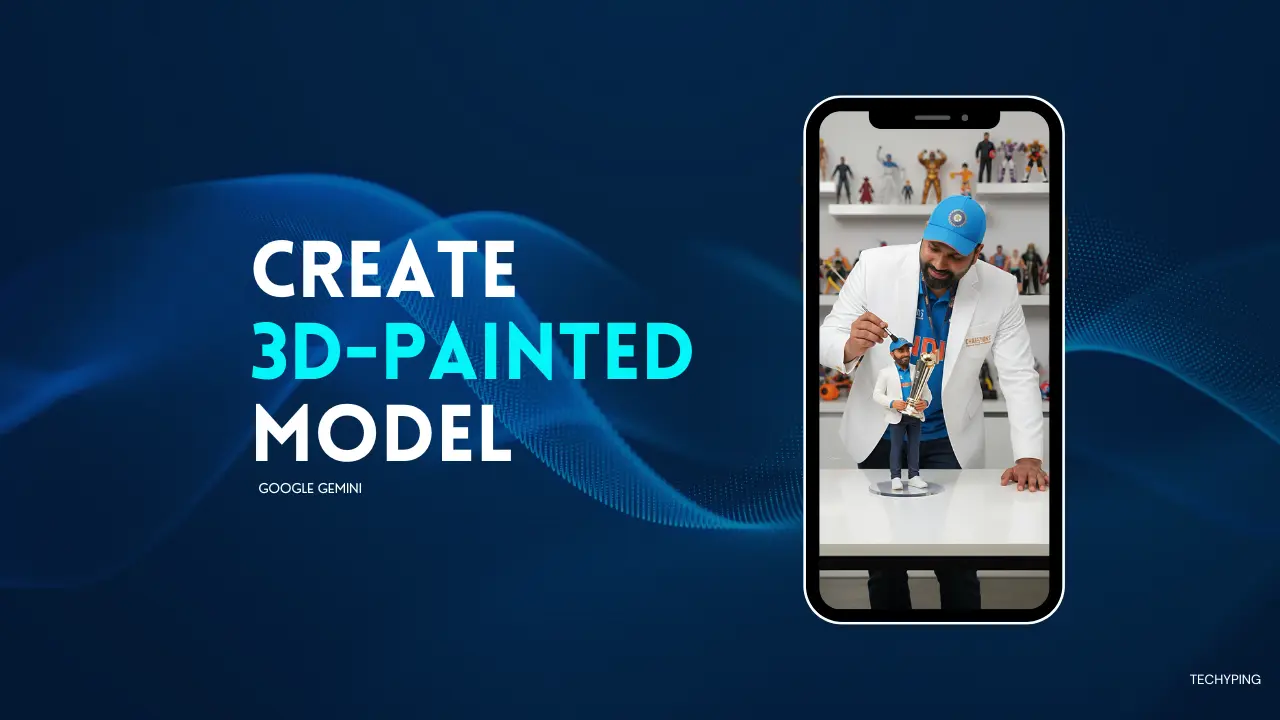Creating a 3D painted model of yourself might sound complicated, but with the help of AI tools like Google Gemini, it has become simple and fun.
You can turn your photo into a lifelike 3D model and even show yourself painting it, all with the help of one detailed prompt. If you love creative projects or want a unique digital artwork of yourself, this guide will walk you through the process.
What You Need
To get started, you need:
- A clear photo of yourself (preferably facing the camera)
- Access to Google Gemini
- The prompt (which we’ll share below)
- Basic knowledge of downloading images
Once you have these, you’re ready to begin.
Step 1: Write a Detailed Prompt in Gemini
Google Gemini works best when you give it clear, descriptive prompts. Instead of just saying “make a 3D model,” you should tell it exactly what you want in your image.
Here’s a prompt you can use:
“A hyper-realistic cinematic scene featuring the uploaded person (face shouldn’t change) carefully painting his own figurine at a desk and make direct eye contact with camera. The figurine is standing on a transparent acrylic display base, but its size is larger than usual, making it appear more prominent and almost half the height of the real person. Both the person and the figurine wear the exact same outfit, matching in details. Around the desk, realistic painting tools, brushes, and hobby items are scattered, creating a creative workshop atmosphere. The figurine must look ultra-realistic with lifelike human skin tone, natural facial details, and premium PVC texture. Realistic indoor background, cinematic studio lighting, and sharp details.”
This prompt clearly describes what you want Gemini to generate. It includes details about size, setting, lighting, and materials, which help Gemini produce a highly realistic 3D painted model image.
Step 2: Upload Your Photo
Open Google Gemini and upload your photo. Paste the prompt above into the text box. Make sure the photo is high quality, with your face clearly visible and good lighting. Gemini will use this photo to match your appearance and outfit.
Step 3: Generate and Refine the Image
After submitting the prompt, Gemini will create your 3D painted model image. If it’s not perfect on the first try, you can:
- Ask Gemini to make the figurine larger or smaller
- Add or remove painting tools from the scene
- Adjust the lighting or background style
This helps you get the exact look you want.
Step 4: Save and Use Your 3D Painted Model
Once you’re happy with the result, download the image. You can use it as a profile picture, social media post, or even print it as a poster. It’s a fun and personal way to show your creativity.
Final Thoughts
With just one photo and a powerful prompt, Google Gemini can help you create a realistic 3D painted model of yourself. It’s an exciting way to bring your imagination to life and make something truly unique.